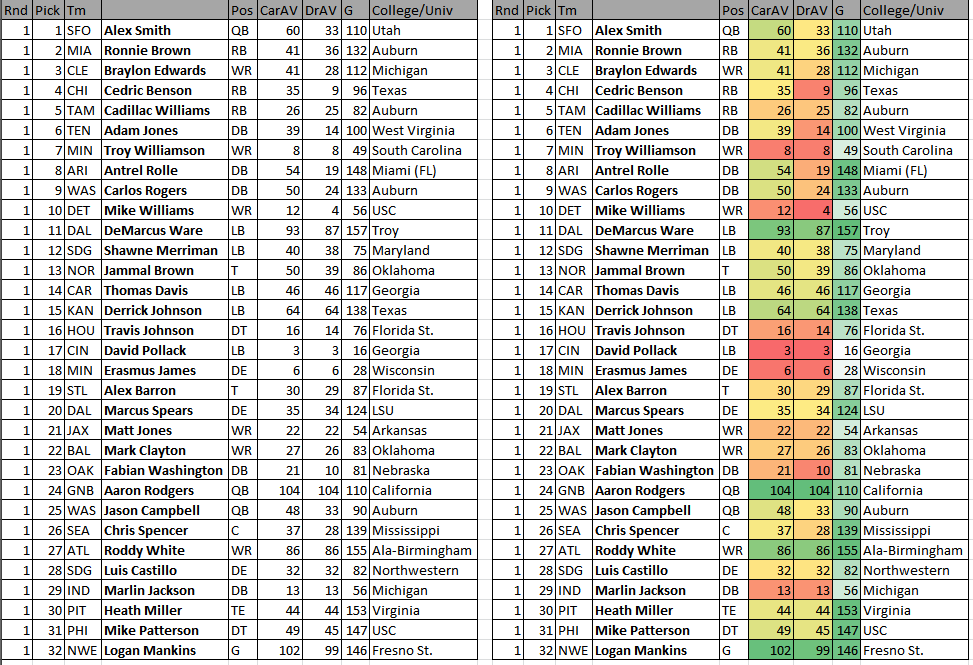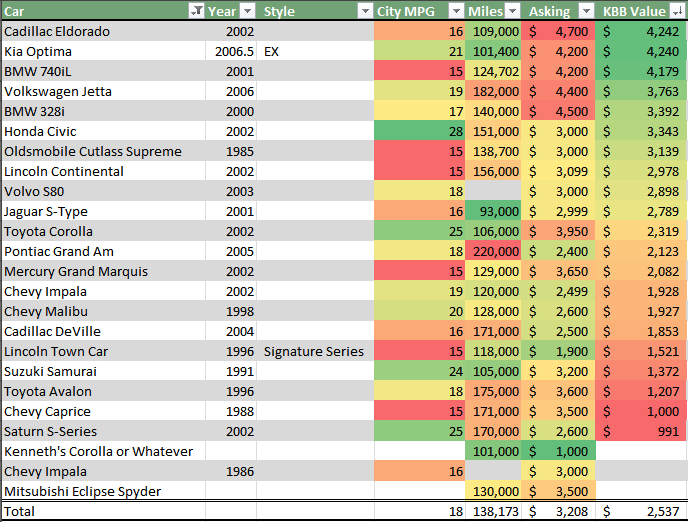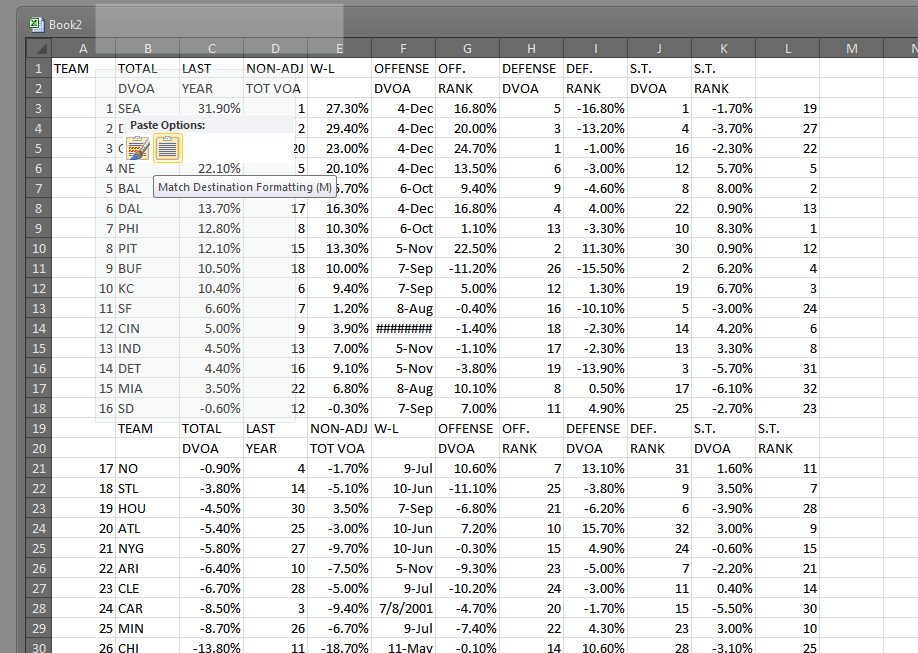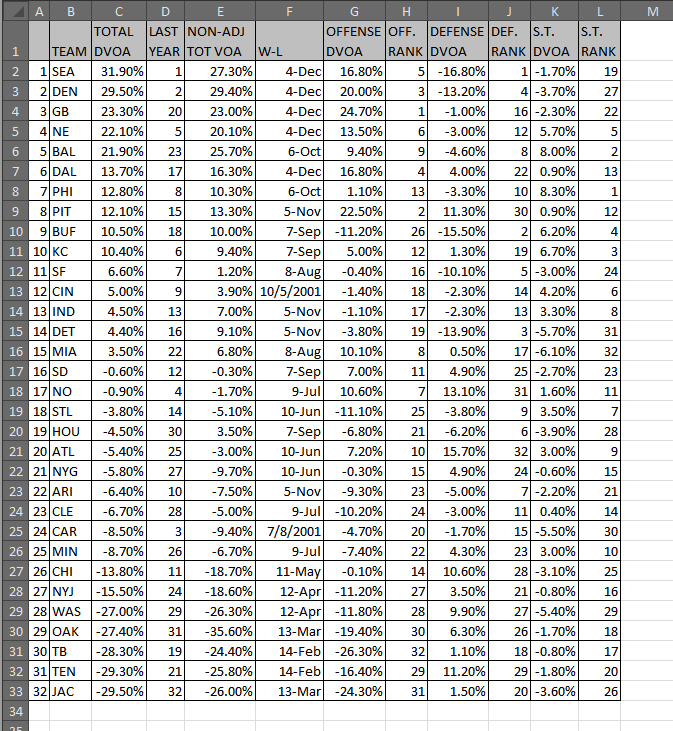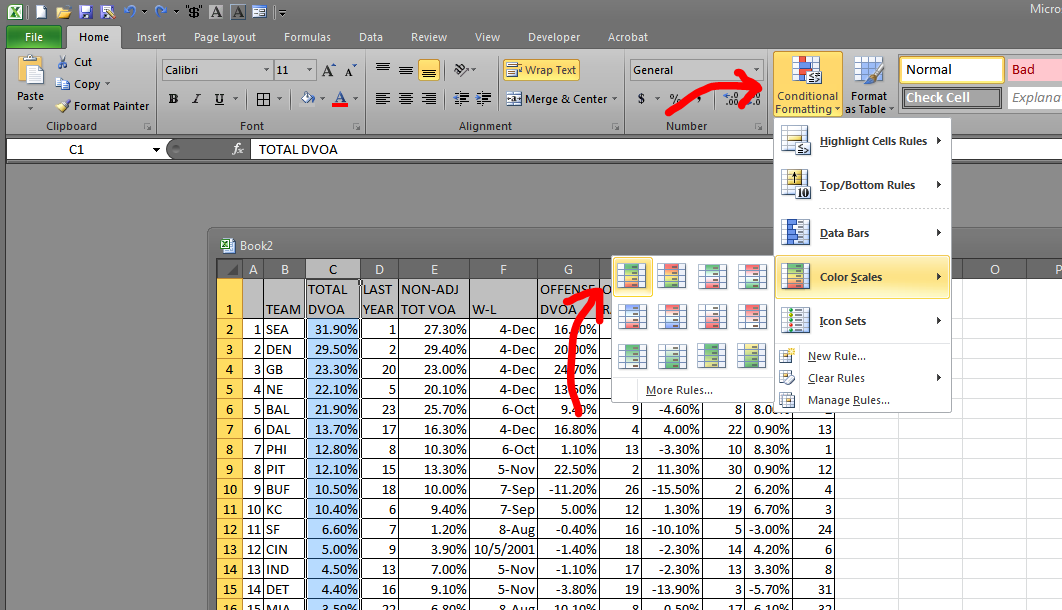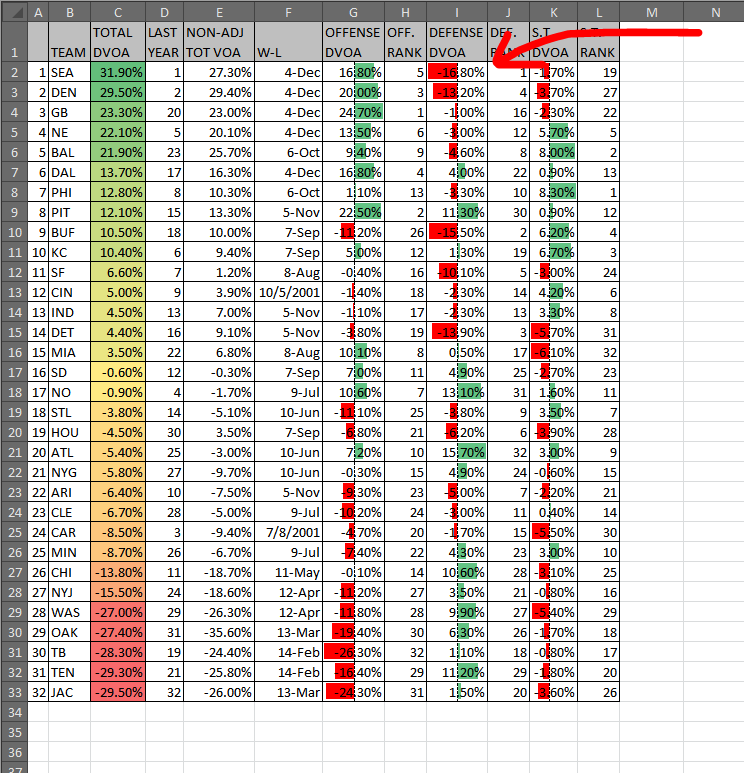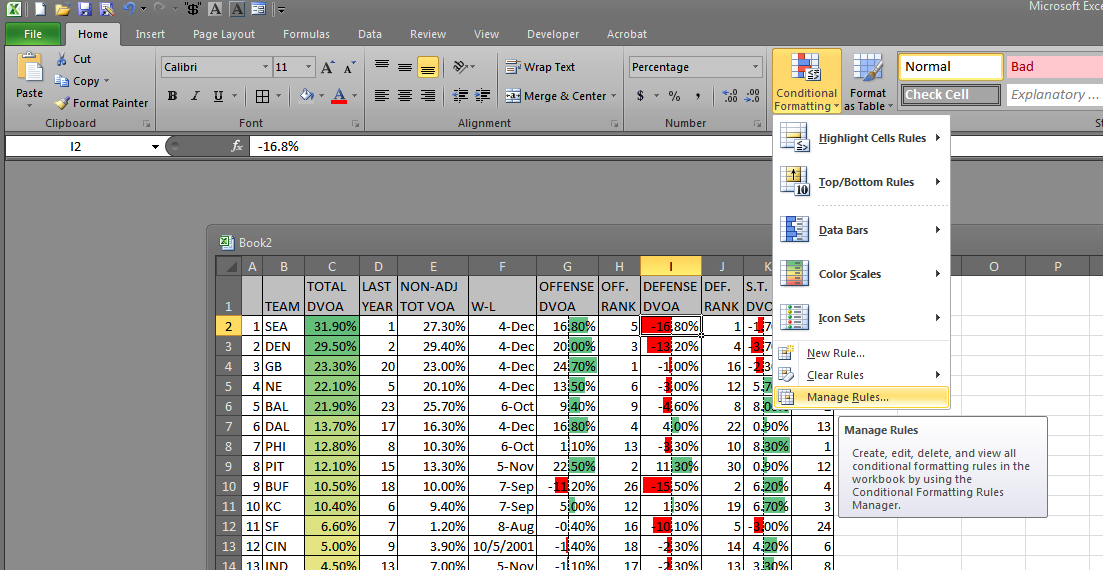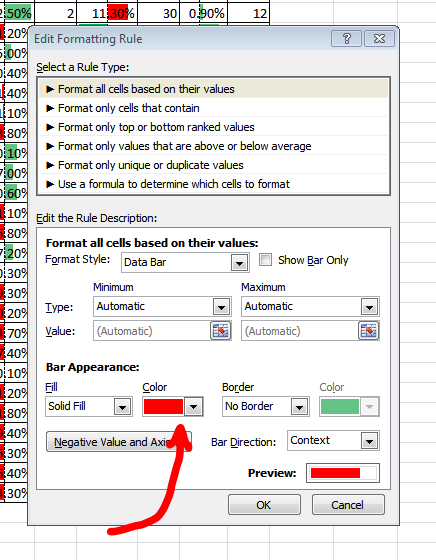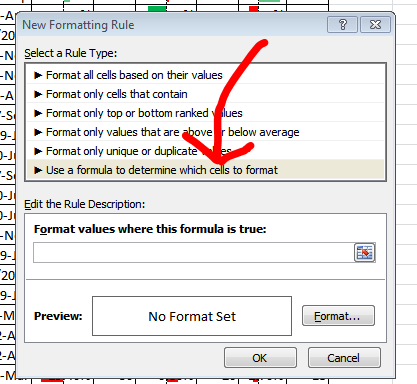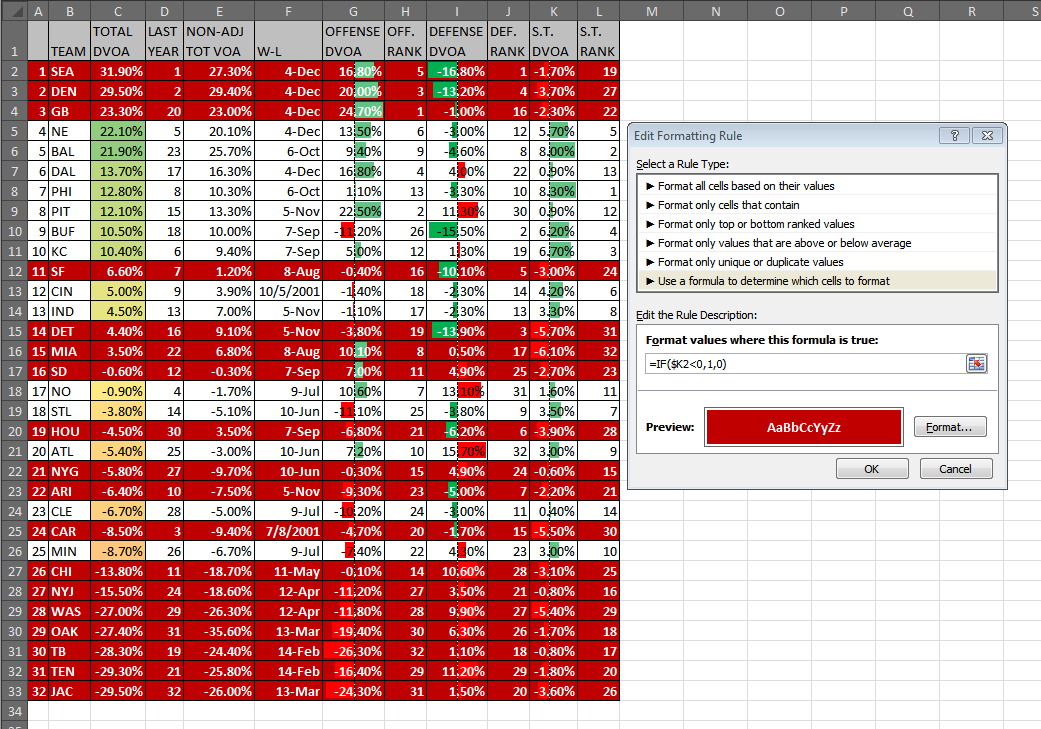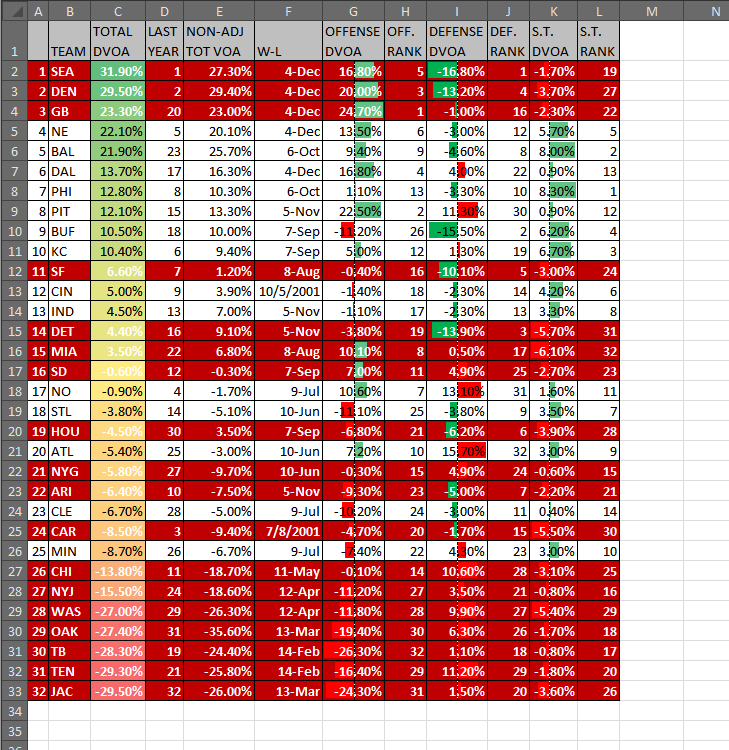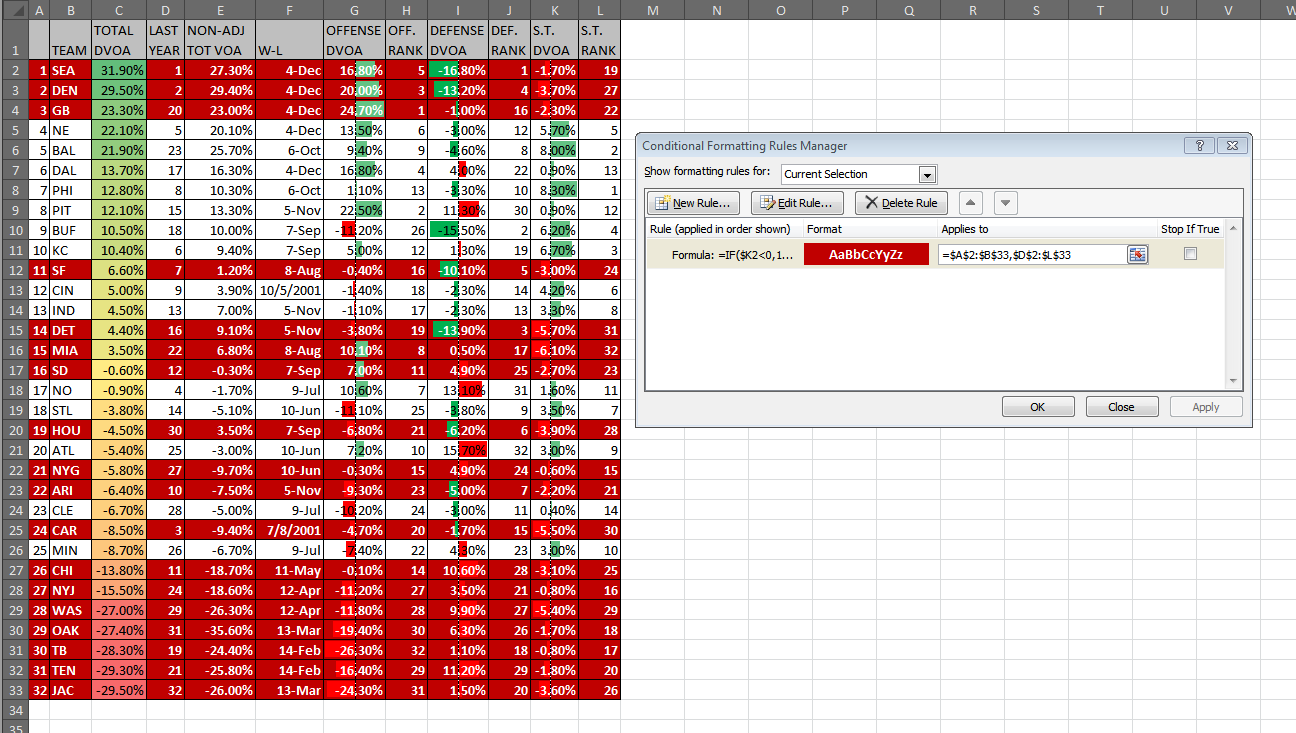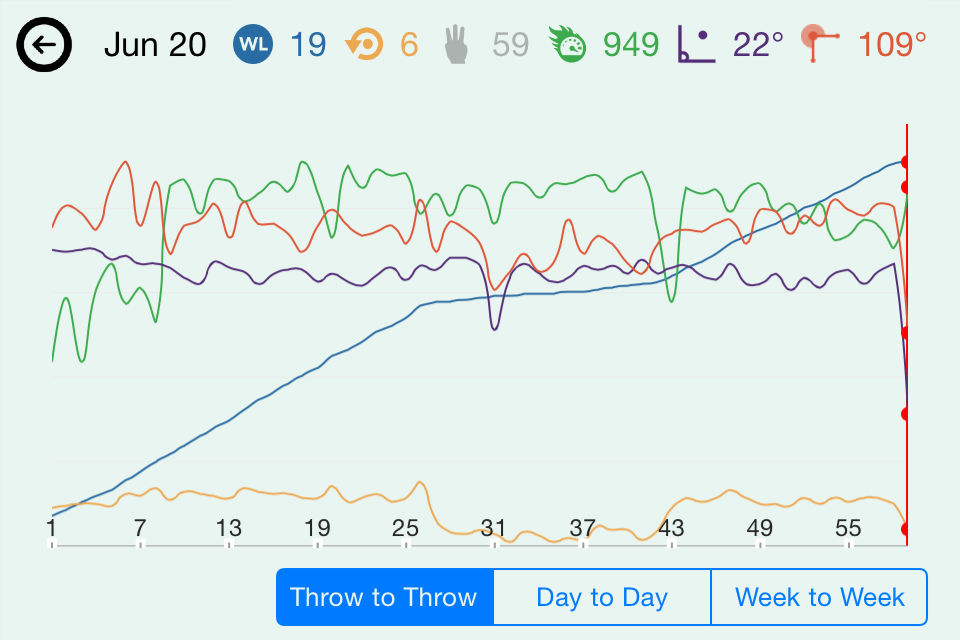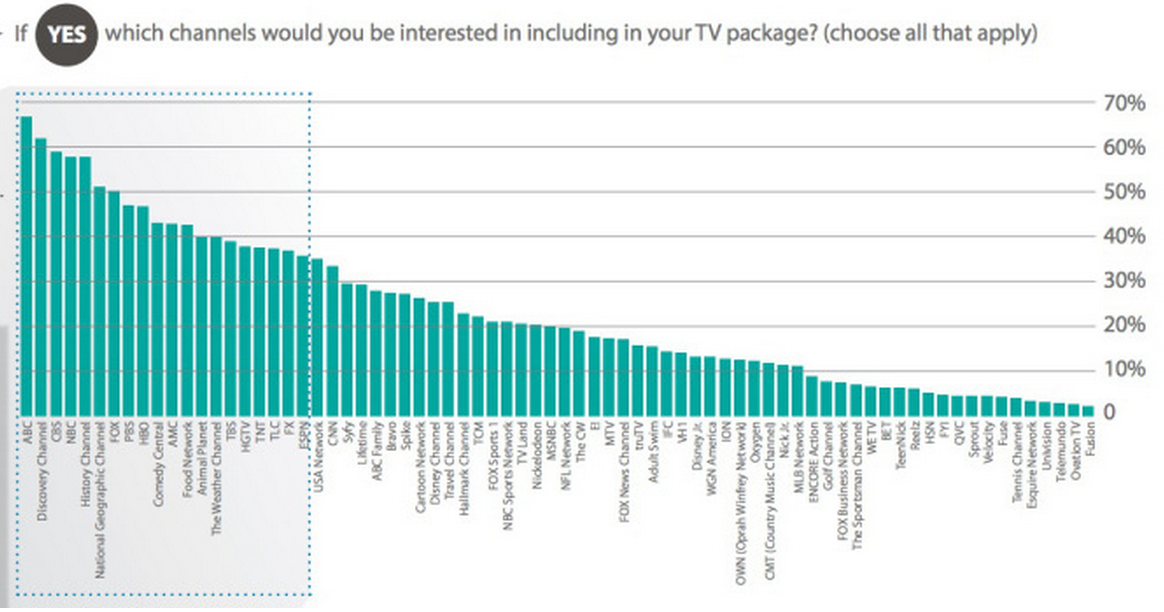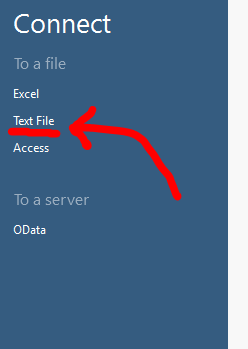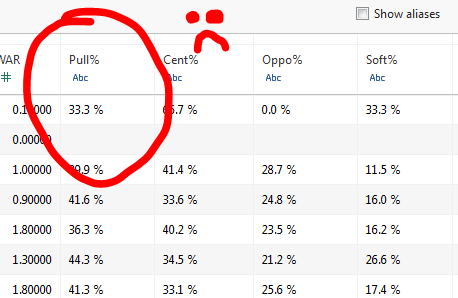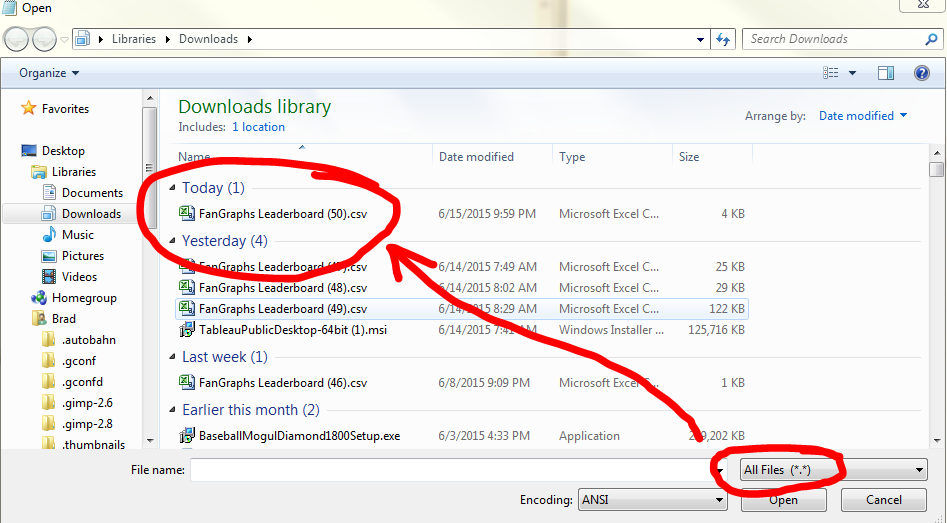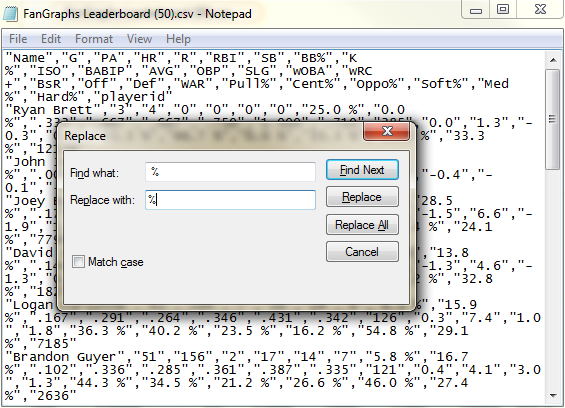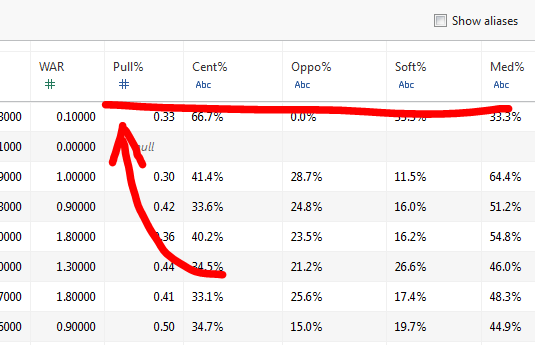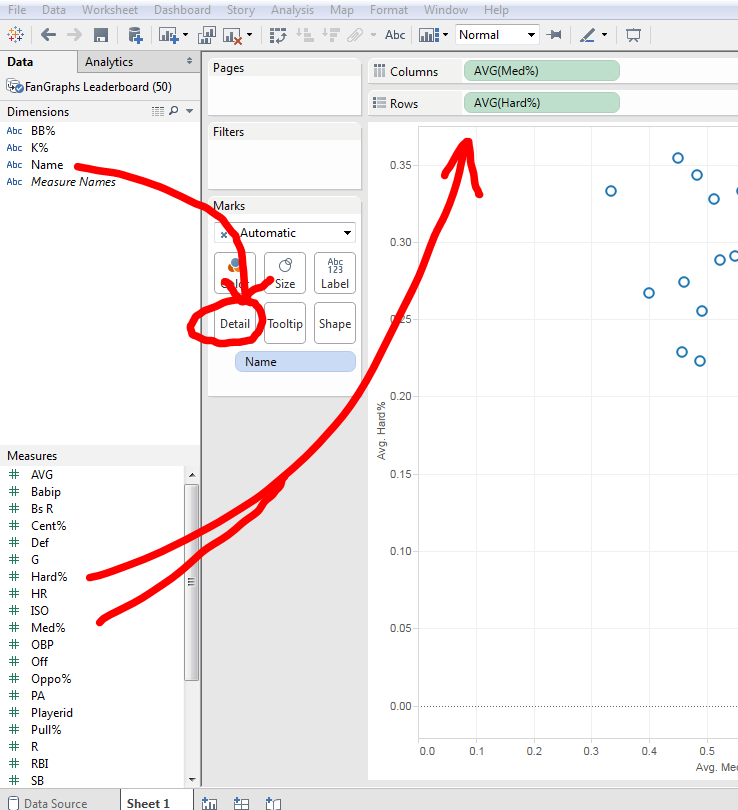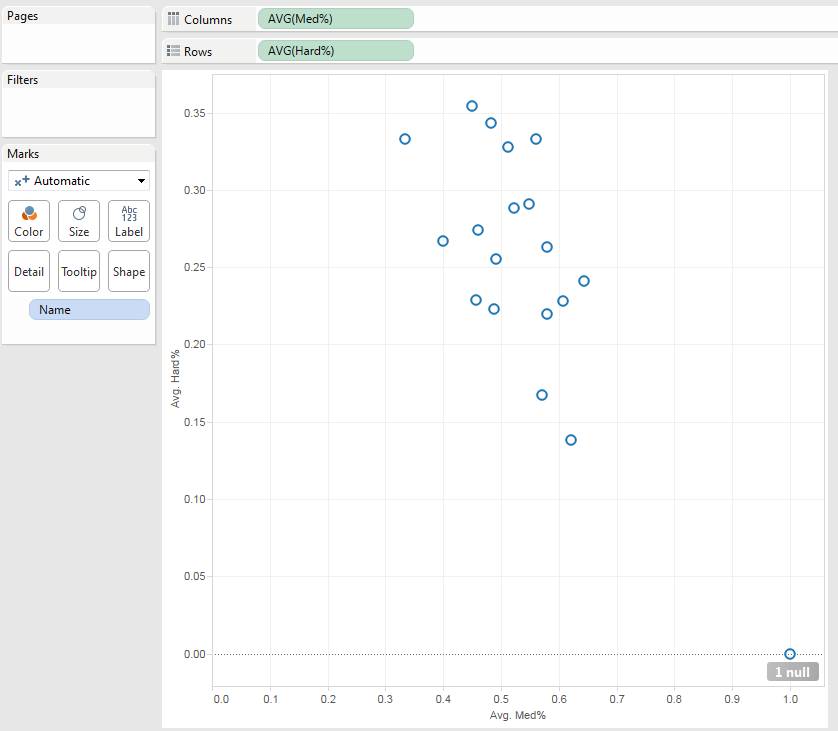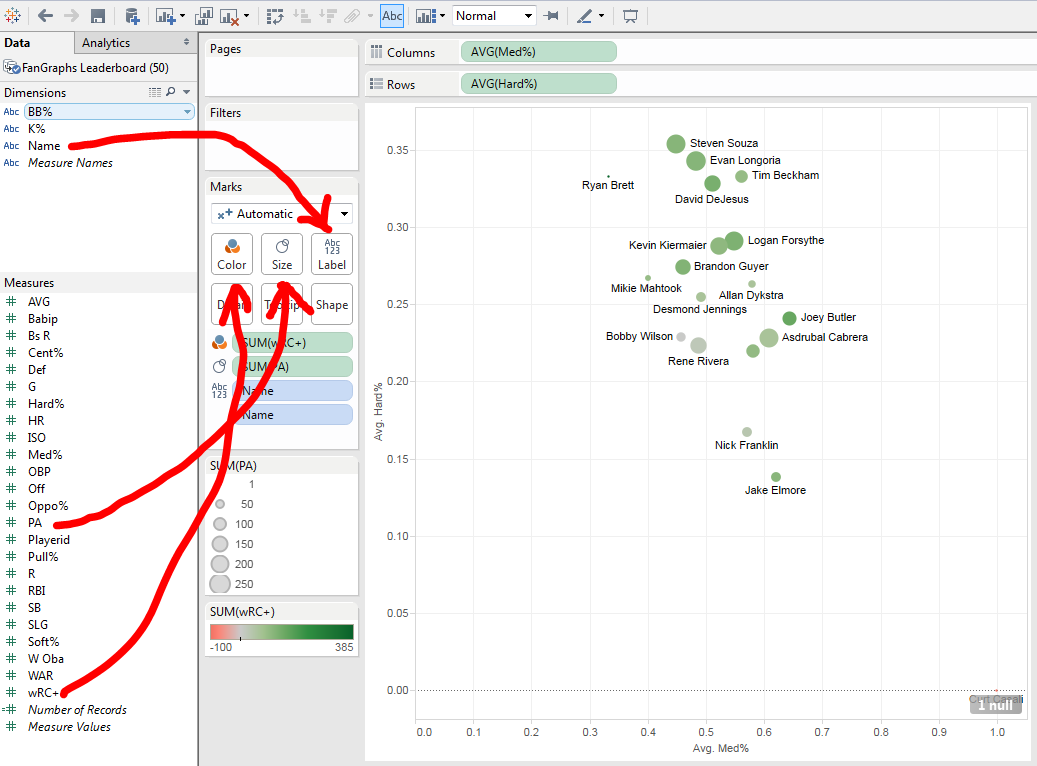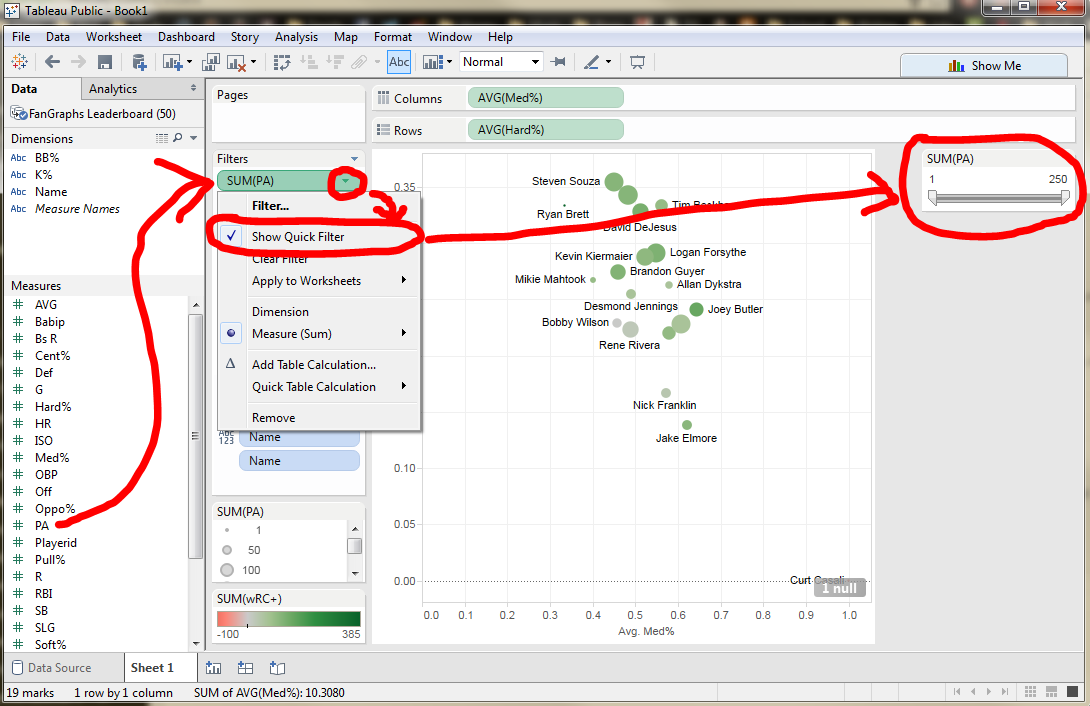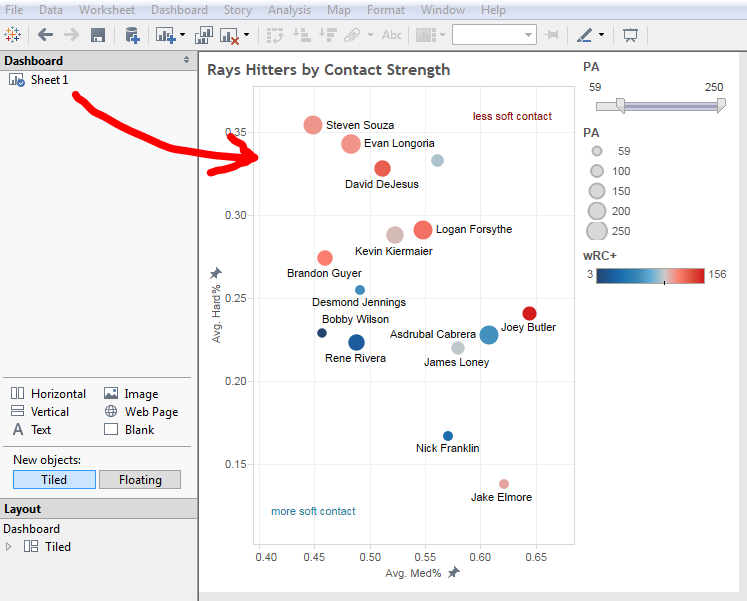Who Are These Golf Tracking Devices For?
There are basically two types of sports tracking technology, when you boil it all down. There’s the Big Data sector, which consists of things like StatCast, SportVu, and the like. These technologies grab gigabytes and gigabytes of data which can be then queried, filtered, paired with video, and massaged into useful points that can be digested by both players and team-employed statisticians.
But the other sector, while perhaps getting a little less press, is growing at a great pace. This is, of course, the private, small-data, consumer space. These are the things we strap to both our sports equipment and ourselves. Fitness bands have been around for some time (in the context of this technology, at least), but lately there has been a big push into the realm of stuff we clip on to our stuff — our skateboards, our tennis rackets, and our golf clubs.
Companies that make golf tracking devices have an upper hand in that people fricking love spending money on golf. It’s an expensive game by itself, but it also has the inherent advantage of being incredibly difficult to play. Ergo, people spend hundreds of dollars on swing trainers, books, videos, new clubs, and any other gizmo or gadget that they think will help their game. I am no different. Is this money better spent on good old fashioned lessons? Most certainly, but that’s for another article. The truth is, most people don’t improve their handicaps. They reach a certain level and stay the same, or even get worse. This makes these golf tracking technologies somewhat perplexing. It doesn’t have to do with the fact that they purport to help you better your game. It has to do with the methods involved.
Some of these devices help more in the general sense. The Microsoft Band’s new updates for golf a fairly straight forward. It helps you keep track of your shots (replacing that archaic pencil and paper method, I guess) and tells you how far you walked on the course and how many calories you burned golfing. It also gives you notes on how much time you spent in the fairway and how you did on the greens. The best part is, after loading the course on your Band, the technology is hands off. No need to grab the smartphone or tag clubs. It’s a passive golf aid. While I don’t have experience with it yet, I plan to sometime this season.
Many other golf aids/trackers offer more features, but many features aren’t always a good thing for everyone. Take trackers like Game Golf or Arccos. Both feature the same type of technology. Sensors are attached to the end of your clubs, and are paired either with a device worn on the belt (Game) or your smartphone (Arccos). Course GPS data is loaded into the respective devices and the club sensors track where on the course you are when you hit your shots and what clubs you swung. Some simple math is done and when the data is all uploaded, the software tells you how far you hit your clubs, how many greens you reached in regulation, and what your sand save percentage was, among other things.
The company PIQ offers the same thing, but in a sensor that clips to your golf glove. PIQ takes it one step further, allowing wearers to see more advanced metrics like swing speed, tempo, and clubhead path. One of their bigger advantages is showing golfers distances to the front, middle, and backs of greens. Game and Arccos don’t offer this feature (though Microsoft Band does).
All of these things are well and good, assuming the average golfer knows what to do with them. Frankly, they don’t. Say you’re a high or even mid-handicapper. You are on a longer par 4 and need a six-iron to reach the green. You fan it into the woods and the ball ends up going 120 yards total. If you tracked the shot, that goes against your average six-iron distance when you upload your round. Shank your long irons? That’s getting added to the distance average, too. Now, what was supposed to be a point of knowledge has become a point of confusion. If you muff a chip, that shot counts. But all the data is telling you is that you muffed the chip, it doesn’t tell you why.
(Note: I’ve used Game Golf in the past, and the putt tracking technology is actually helpful. When I see my putts-per-round spike, I know it’s time to hit the practice green again, because putting is one of the things I can work on and actually get better at.)
Knowing your swing speed and clubhead path can be beneficial, as long as you know what your ideal swing speed and clubhead path should be. Should you be swinging 85 or 90 miles per hour? Should you be concentrating on more of an inside takeaway or an outside takeaway? Only those with specific instructions or an intimate knowledge of their swing will be able to answer this.
Anyone looking to gain an advantage from these kinds of technologies would either be a good golfer in their own right, or taking instruction from one. That doesn’t mean that this kind of tech is useless — far from it. But in the hands of the uninitiated, it’s no better than a butt-load of SportsVu data being dumped on a GM’s desk without anyone there to help him parse through it.
All these companies have some really cool tech — tech that could help a good or coached golfer improve. They are capturing metrics that are important to understand if one wants to lower scores. But on their own, they’re a key without a lock. Golfers need to know the puzzle before they try solving it. Once they understand the important keystones of their improvement, these kinds of technologies can help be the coach away from the lessons.
(Image via PIQ)